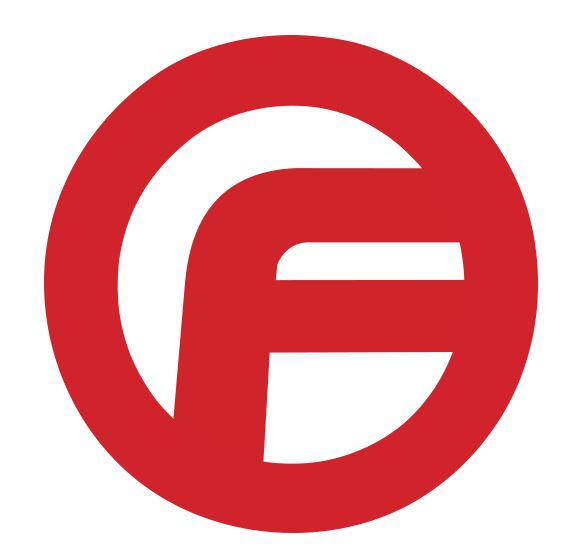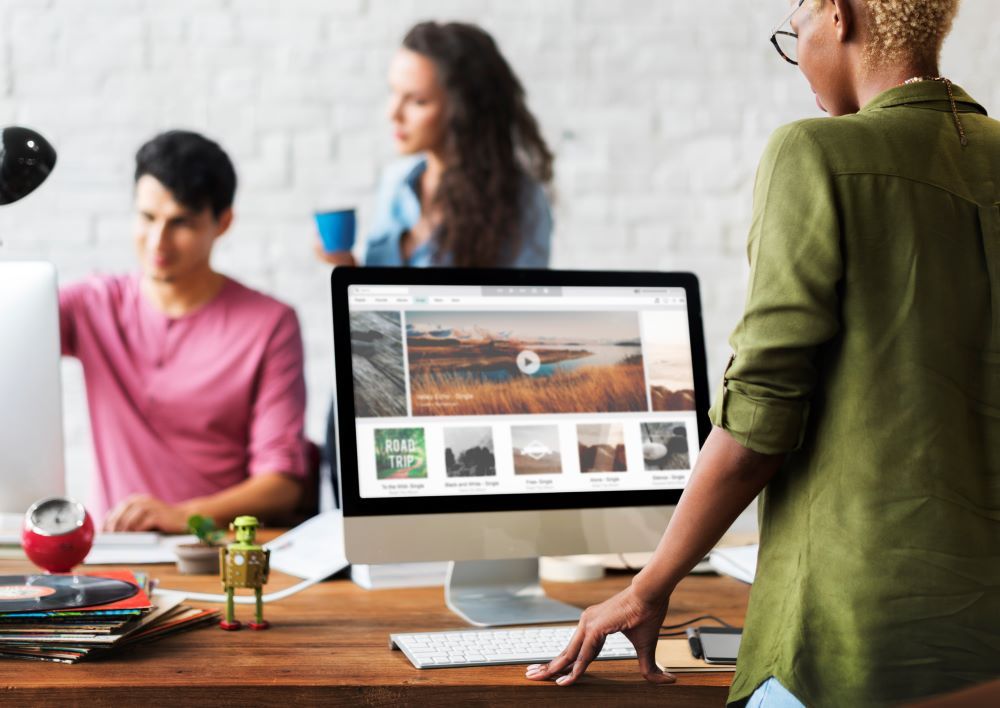Google my Business: How to add users
Google my Business: How to add users. I know the internet seems intimidating but, trust me, it is not. In this blog, we’re going to be going through a few simple steps to help you add users to your Google my business page. Adding users to your Google My Business page is very beneficial to a lot of business owners. GMB can boost your SEO and generate interest in your company.
A Google My Business page requires a good maintenance routine to make sure it provides all the benefits it possibly can. An experienced agency will be able to perform this maintenance for you. Being a business owner, sometimes just requires a bit of help. This will help you to ensure that your G00gle My Business listing remains optimized and accurate, ultimately earning you more business.
What is GMB?
Google My Business is a tool that was created to help business owners take control of all information for the business online. If your business is not on Google My Business already, you run a risk of potential customers being unable to find your business easily within the Google listings. Google my Business allows business owners to:
- Add your business’ address, phone number, and hours of operation
- Select the category that your business is in
- Provide a link to their business’ website
- Create a business profile
- Respond to direct messages from your GMB listing
- Answer quick questions and answers
- Manage customer reviews
- Upload a business logo, cover photo, and other photos of your business
Google is, hands down, the world’s largest Search Engine. Every day, Google processes over 3.5 billion search inquiries per day and over 1.2 trillion searches per year. Locally, 4 out of 5 customers will use a search engine to gain information about a business before becoming a customer and 85% of those customers will trust the online reviews that GMB displays.
Getting Started with Google My Business
We find that if a business has been opened for several years, it’s likely that a listing has already been generated, so you’ll just need to claim that instead of creating a new account.
If you find that your business doesn’t have a local listing, you can create a free account by visiting the Google My Business main page. Once this step is finalized, Google will create a Google map location that will synchronize with traditional Google Search for easy searchability.
All information must be accurate on every listing. The name, address, and phone number are especially important. It is also necessary to prevent duplicate listings and provide as complete a profile as possible. You must update your profile rather than create a new one.
Regular maintenance is required for your GMB listing because Google allows users to update information. It is important to review these updates to ensure that all information pertaining to your business remains accurate. Users are also able to provide answers to questions, so you must read those regularly to make certain that the answers are correct.
Sign in to your profile
Sign into Your Google My Business Profile. The GMB setup allows you to add them as users so they will have their own access to the listing. Additionally, each user can be added in different capacities that will each have different levels of access to the listing.
If you are logged into the wrong Google My Business account, either you won’t see your location, or you’ll see a screen asking “What’s the name of your business?” If you have multiple locations, you’ll need to repeat these steps to share access for each location separately.
What location are you going to manage?
Open the Location You would Like to Manage, If you have multiple locations, you will need to ensure that you are using the desired one.
Click the Button
Click the “Users” button. The “Users” button is located on the menu.
New Managers
In the top right corner, there will be a button that says, “Invite New Managers.” Click on this icon.
Enter in their email
Enter the email address of the user you would like to add to your GMB listing. Then send out the invite. That is, it! In Just a few simple steps you will have the proper
Types of Users for listings
There are 3 types of users for listings: owners, managers, and site managers. When owners add users, they share the management of a listing with multiple people but don’t have to share their password. (Google Groups cannot be added as managers or owners of listings.)

Owners:
Owners and primary owners both can accept all Google updates, edit all business information, create and publish posts, respond to reviews, and download insights. Additionally, they may both add or delete other users, but primary owners can only delete themselves once they transfer their primary ownership to another user.
Managers: are able to take most of the same actions as owners. They lack only the ability to add and remove other users (although they can remove themselves) and the ability to remove listings. In all other ways, they function as a manager.
Community Managers:
have the least authority. Their abilities include downloading insights, responding to reviews, creating and publishing posts, and the editing of certain aspects of the business information. Have the least access. They can do most things, such as posting and communicating with customers, but cannot edit business information. You will be given the option of assigning the user as owner, manager, or communications manager. Each of these roles will have different levels of access to the listing. Additionally, only “owners” will be able to add other users to the listing, although managers will be able to remove themselves.
Site managers:
Site managers have most of the capabilities of a manager but don’t have access to edit all business information. When signed into Google My Business, a site manager can request to upgrade to the listing manager or owner of a verified listing. The listing owner can approve or deny the request.
Click Invite
This will send an email to the user you are attempting to add. You will receive a notification once they have accepted the invitation.
You are Done!
By sharing access versus sharing your username and password, you are ensuring that you retain full access to the account. Thus, GMB isn’t the only place you’ll want to take the “access” option over the “login” option. If the option exists, as it does on Facebook, WordPress, Google Analytics, Google Ads, your host, and a myriad of other sites, always choose to provide revocable access while maintaining your own ability to get into your account whenever you want and need to. These assets are too important to your business to take chances.
Faceless Marketing
Your goal is to have a successful, collaborative relationship with your marketing firm. Think of them as an extension of your “team”. However, choosing an agency for your company is not a quick and easy process. As a business owner, you need to choose a company that represents your brand culture, vision, and goals. We have provided you with the top 10 questions you should ask your marketing firm. Although we have provided short answers, we want you to meet with you and get a better understanding of who you are.
Reach out to us
Every business has been impacted by the COVID-19 crisis – yours is one of them. The time to take action is now. Try our money-back guarantee marketing plan for your business. We will save or generate the amount that you have spent with us, or we will refund the difference. If we do not deliver results, you will receive the difference between what you paid and what we have generated. Reach out to Faceless Marketing to get started.