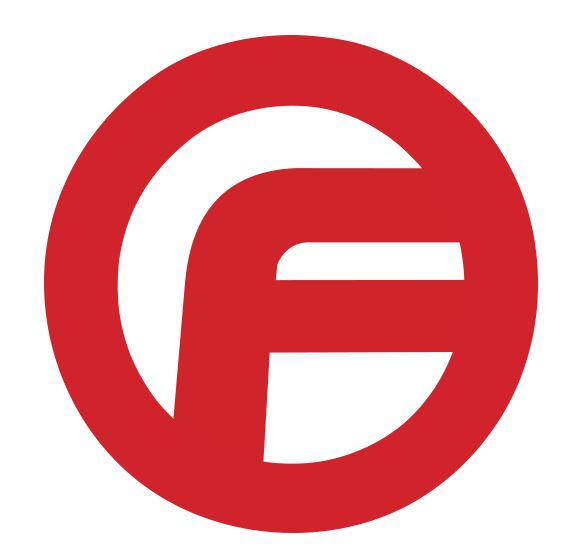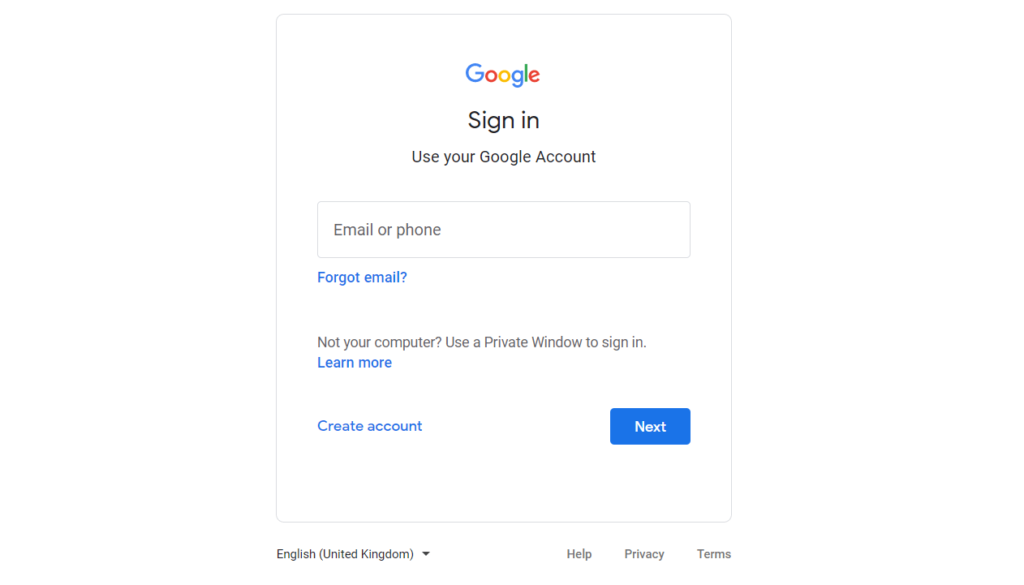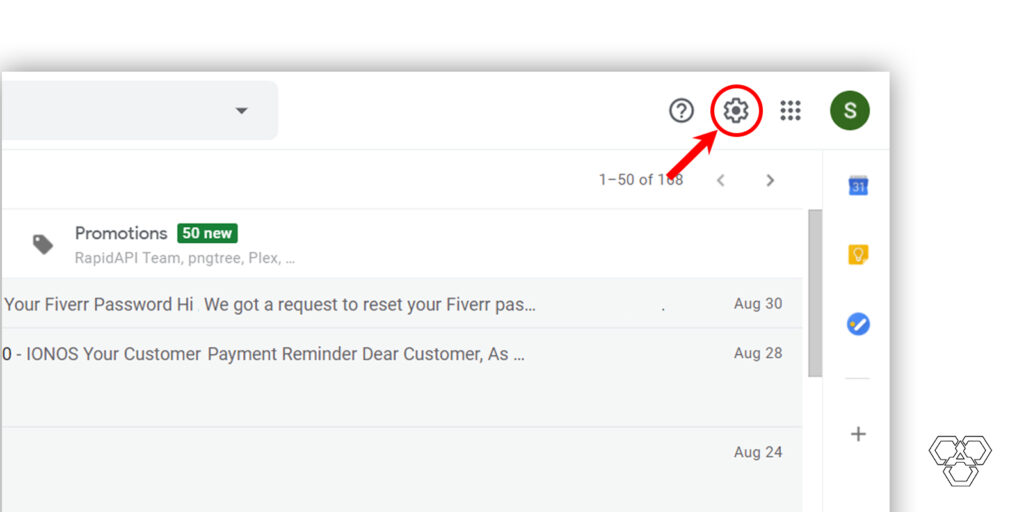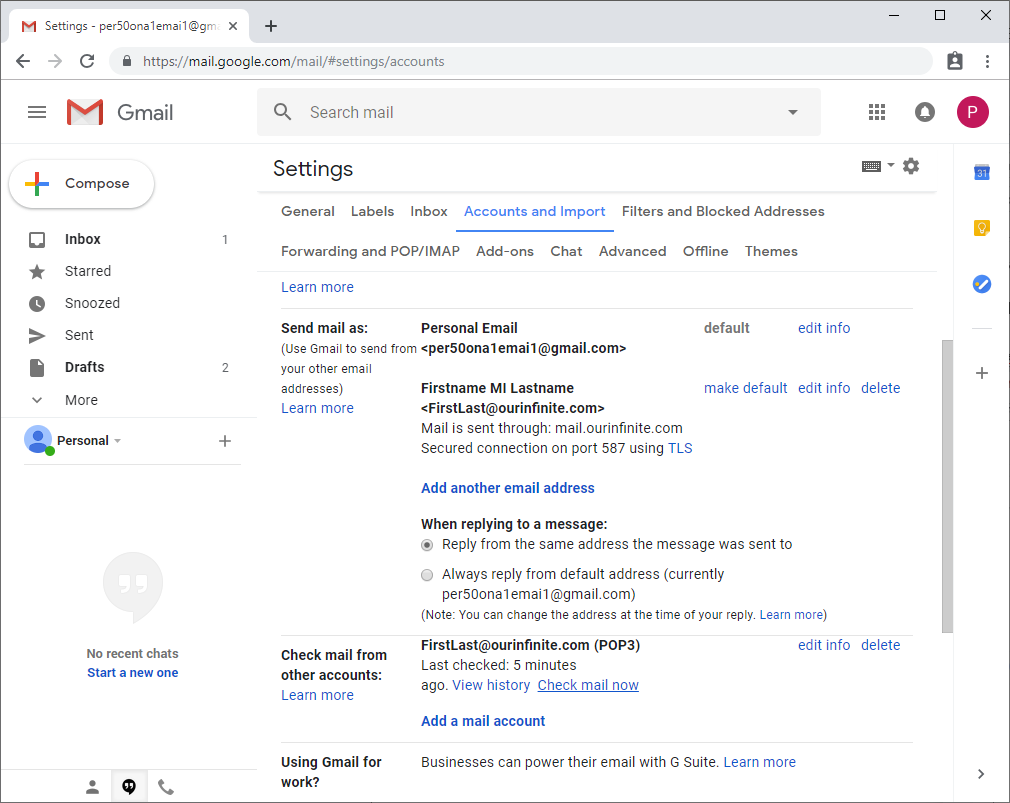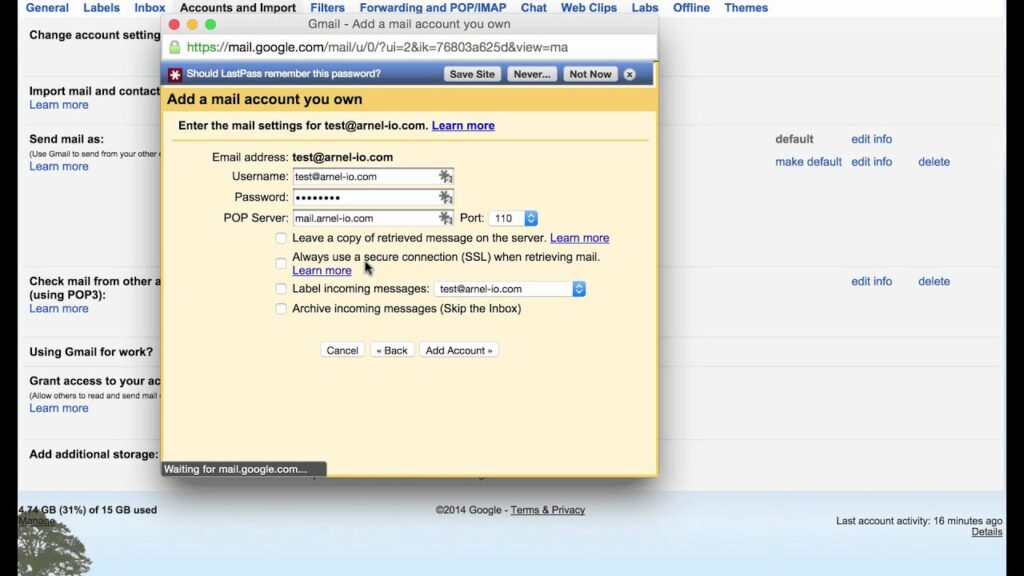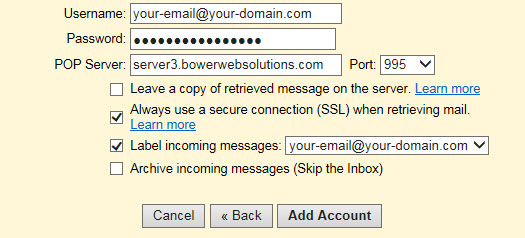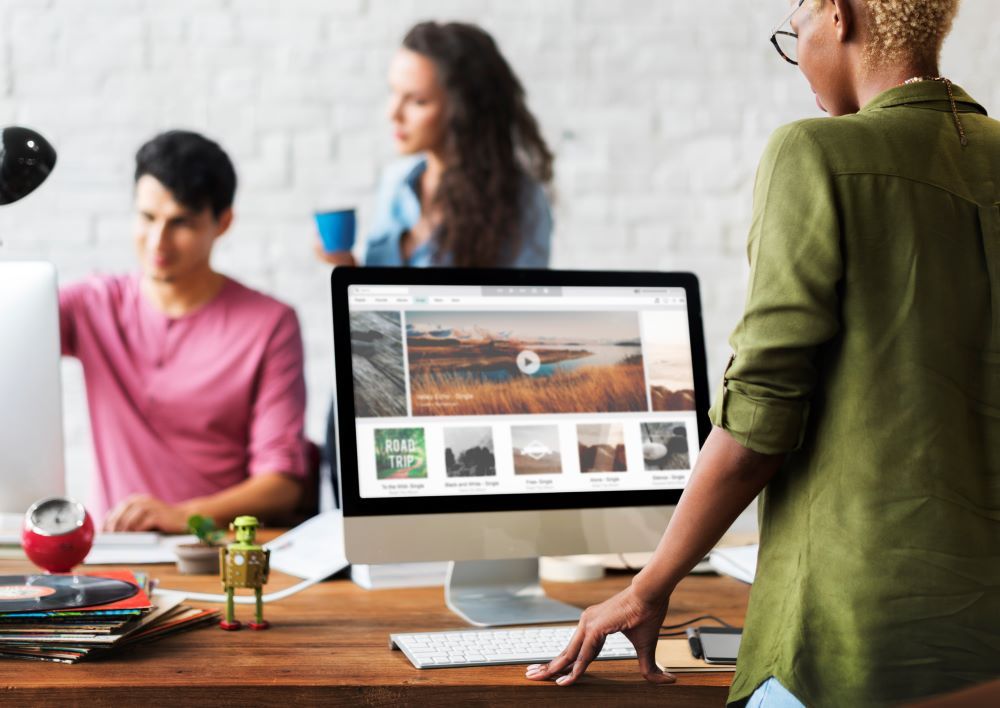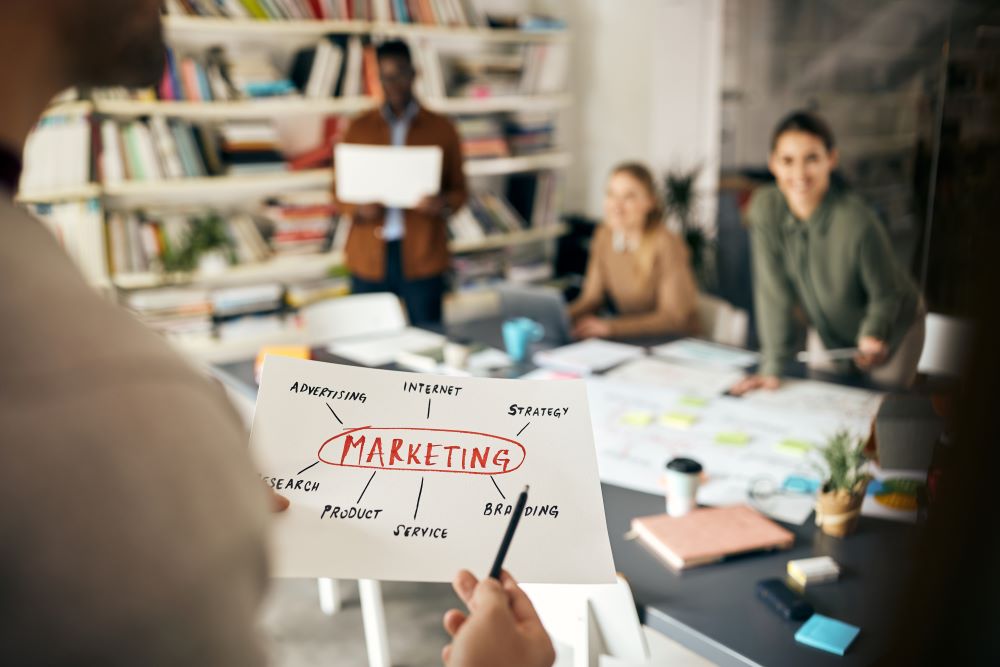How to setup your Gmail with your IONOS email
You can use your IONOS email address with any email program. Simply enter your email credentials and IONOS email server settings in the program of your choice.
Here is how to do it on your desktop – First Make sure your SMTP is setup for your business email:
First Step
Log into Gmail, or click here: www.gmail.com
Step 2
Top right corner, click on the gear
Step 3
Click on Settings “See All Settings” Button
Step 4
Click on the Accounts and Import Tab
Step 5
Scroll down where it says, “Check mail from other accounts” and click on “Add a mail account”
Step 6
A pop up will appear, enter your email address “youremail@yourdomain.com” and click on Next Step
Step 7
Under Username enter your email address “youremail@yourdomain.com”, enter the password you usually use for your email address on Ionos email, MAKE SURE THE PASSWORD IS CORRECT.
SMTP Server: smtp.ionos.com and Port: 587, check the box “secured connection with TLS” and finally click on Add Account.
Step 8
The last step is to verify: They will email you a confirmation code. Login one last time to your Ionos email account from here –> https://mail.ionos.com/ on a web browser and open the email from “Gmail Team”. Copy and paste the number and click on “verify”. The pop up disappears, you are all set!! Yay! THAT SETS UP YOUR ABILITY TO SEND THROUGH YOUR GMAIL AS YOUR BUSINESS EMAIL
Step 9
Go back to Gmail and be sure to check – “Reply from the same address the message was sent to”
SMTP settings: SMTP server should be smtp.ionos.com – the port should be 587, and TLS enabled.
Make Your Business POP!
THEN Make sure your POP is setup for your business email:
Step 1
Stay logged into Gmail
Step 2
Underneath the SAME tab in the settings area “ACCOUNTS & IMPORTS” – Below “SEND MAIL AS” you will see “Check mail from other accounts” –> CLICK “Add a mail account”
Step 3
A pop up will appear, enter your email address “youremail@yourdomain.com” and click on Next Step
Step 4
Next step will show that “Import emails from my other account (POP3)” is the ONLY choice. Click NEXT
Step 5
Under Username enter your email address “youremail@yourdomain.com”, enter the password you usually use for your email address on ionos email, MAKE SURE THE PASSWORD IS CORRECT.
POP Server:
pop.ionos.com and Port: 995, check the box “Always use a secure connection (SSL) when retrieving mail.” and finally click on Add Account.
POP Server 2:
pop.ionos.com and Port: 995

Faceless Marketing
Here at Faceless Marketing, we develop engaging websites that speak clearly and directly to your target audience. Our compelling designs showcase your brand personality and key attributes. We build or improve business websites, so they are easy to use, both internally and client-facing. You save time managing your site and take potential customers from interested to engaged.
If your website looks unappealing or outdated, your audience will immediately have a negative impression of your business. They will not find your website appealing, which deters them from your page. You will miss out on leads because they will leave your page for a competitor’s page. Marketing moves fast, but so do we. Our marketing experts have worked with many businesses – large and small to develop their customer base and number of subscribers. Reach out to Faceless Marketing for a quote or FREE consultation. Call 1-800-357-1299 or email info@faceless.marketing.