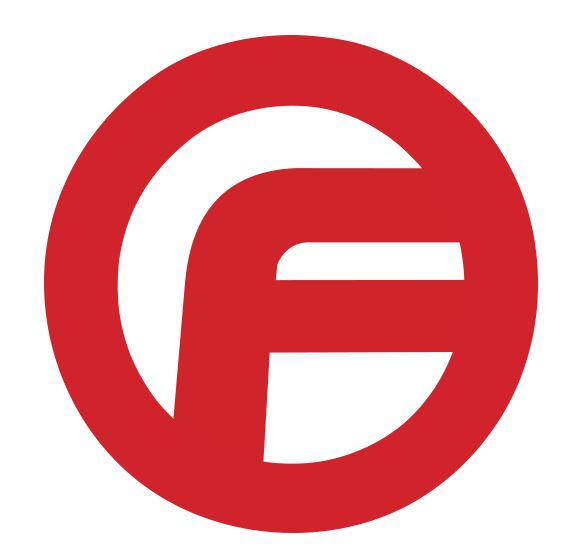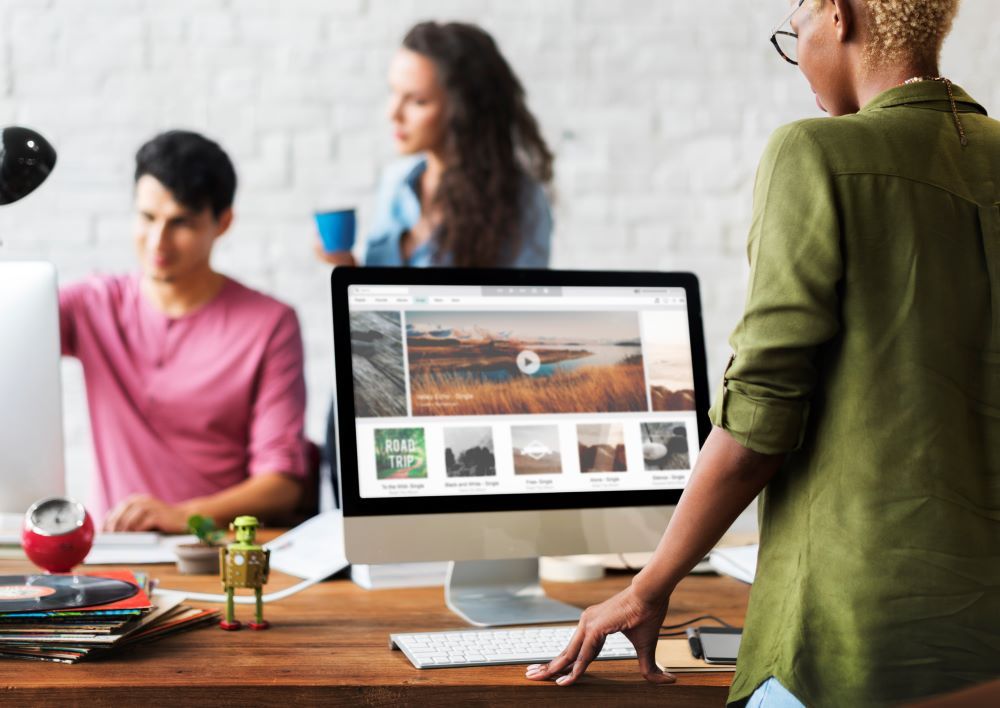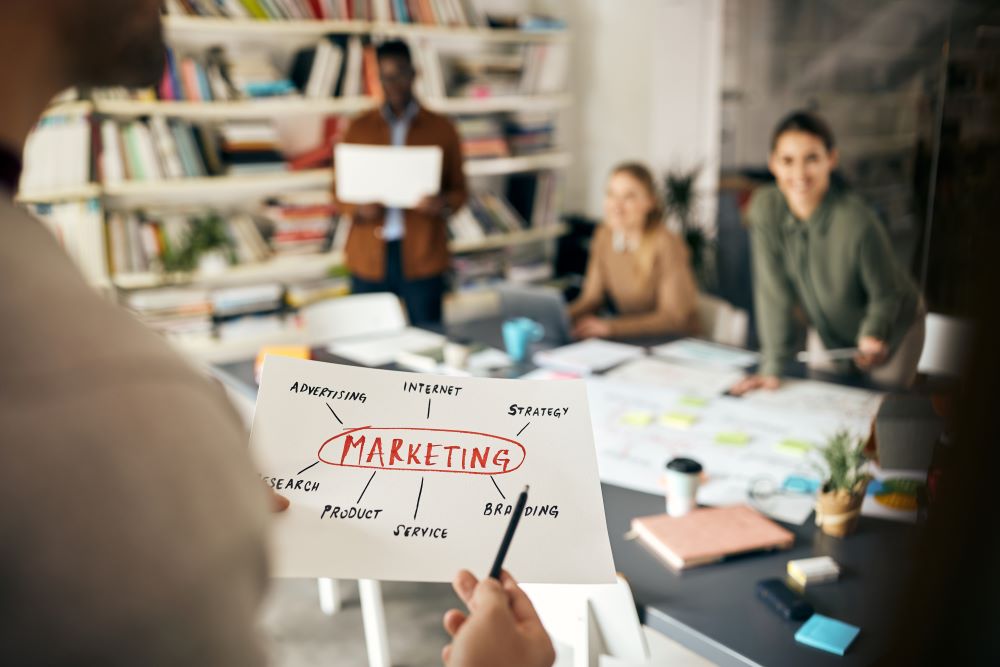YouTube Updates in 2021 and Changes To The Platform
In 2021, there are going to be a lot of changes to social media platforms: platform updates, new tools and interfaces. YouTube has evolved a lot in the last 15 years. Now, users have access to an entire dashboard of bells and whistles – full video editing capabilities, monetization, chat feature and followers. Every year or so, we recommend that business owners stay informed on the latest features of social media. After all, new platform changes have an impact on your businesses social media accounts. Learn about upcoming YouTube updates in 2021 and new changes to the social media service.
YouTube Chapters
YouTube has now introduced the option of adding Chapters to your videos. This feature breaks up a video into individual “chapters” where users cannavigate forward/back on timestamped sections. This allows them to re-watch a section of a video.
These chapters are automatically generated based on timestamps that the creator enters in the video description. If you create lengthy videos with a lot of information, chapters will help views navigate your video.
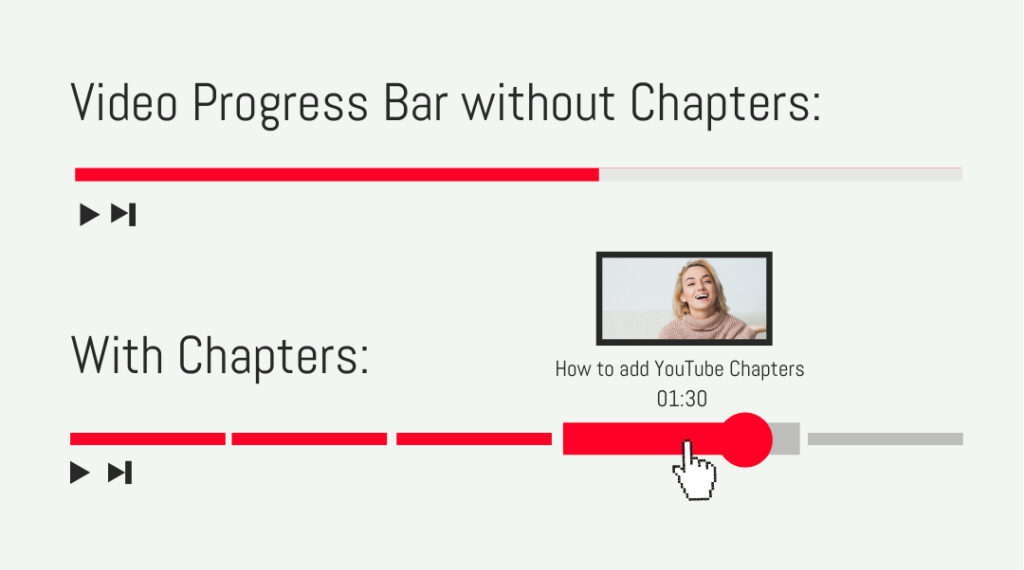
YouTube chapters also ideal for search engine purposes. When a YouTube video is recommended by Google, the video along with the timestamps will show up in your search engine results.
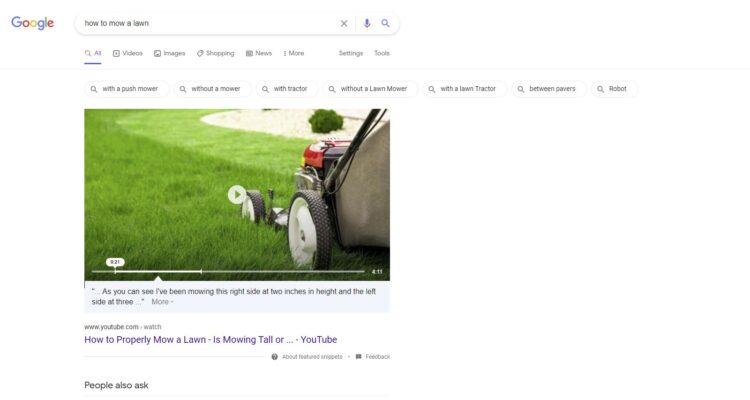
YouTube Shorts
After the success of TikTok videos, other platforms have been rolling out similar video styles. Instagram Reels and YouTube Shorts. YouTube shorts are short videos that are 15 seconds or less. These videos can be created on a smartphone and uploaded directly onto YouTube.
“Shorts is a new short-form video experience for creators and artists who want to shoot short, catchy videos using nothing but their mobile phones.”
YouTube Official Blog
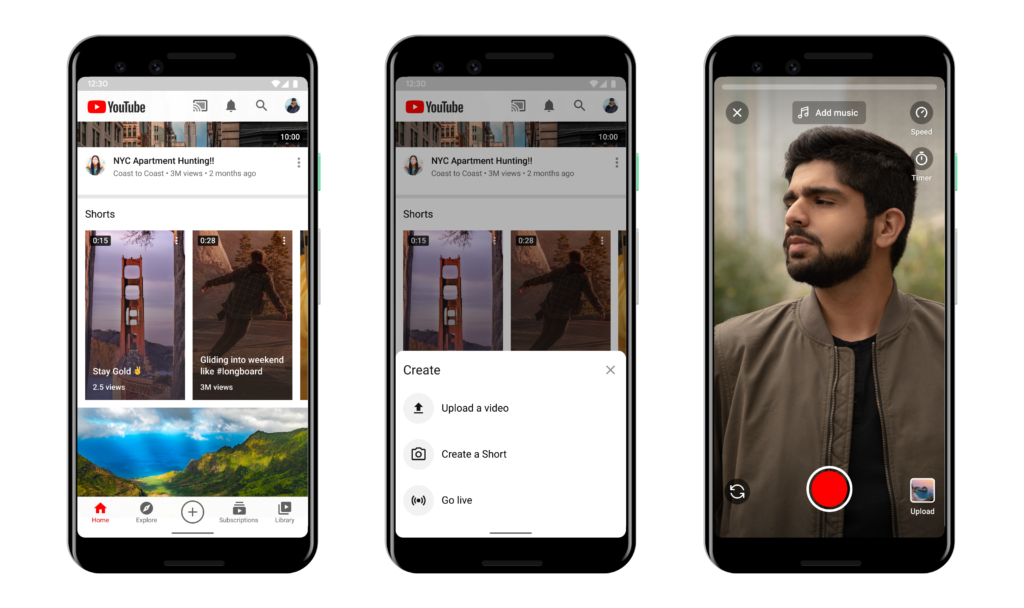
What Is the Difference Between “Your Channel” and “YouTube Studio”?
If you login to YouTube and click your profile picture, a dropdown menu will show up with several areas to navigate to. This is a main menu that leads to your main channel, YouTube Studio, Settings, Help and more. In order to get to your channel and your accounts YouTube Studio, you will need to select this dropdown.
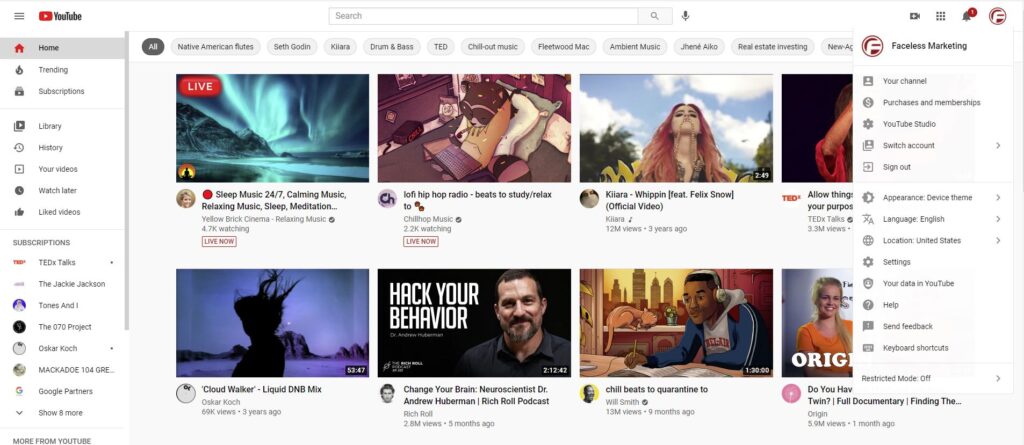
If you navigate to Your Channel, this will show you a user-side view of your channel. Through this side, you can view your channel from a user perspective. The difference is that you can still edit your YouTube logo and banner. However, if you click the Customize Channel button, it will take you to the YouTube Studio.

Click here to open lightbox
Recently, YouTube rolled out YouTube Studio, a fully-equipped dashboard where you can manage your YouTube channel. Your Channel Dashboard gives you an overview of your channel, including statistics on your latest video, channel analytics, and latest comments. YouTube has also featured news and tools for content creators to use.
What makes the YouTube Studio efficient is that it is your one-stop place for managing everything: channel uploads, playlists, analytics, and comments. You can even manage video aspects like subtitles, monetization, and channel customization.
If you wish to exit the YouTube Studio, all you have to do is click on your profile picture in the upper right and navigate back to your YouTube Recommendations, or you can even switch your account or sign out altogether.
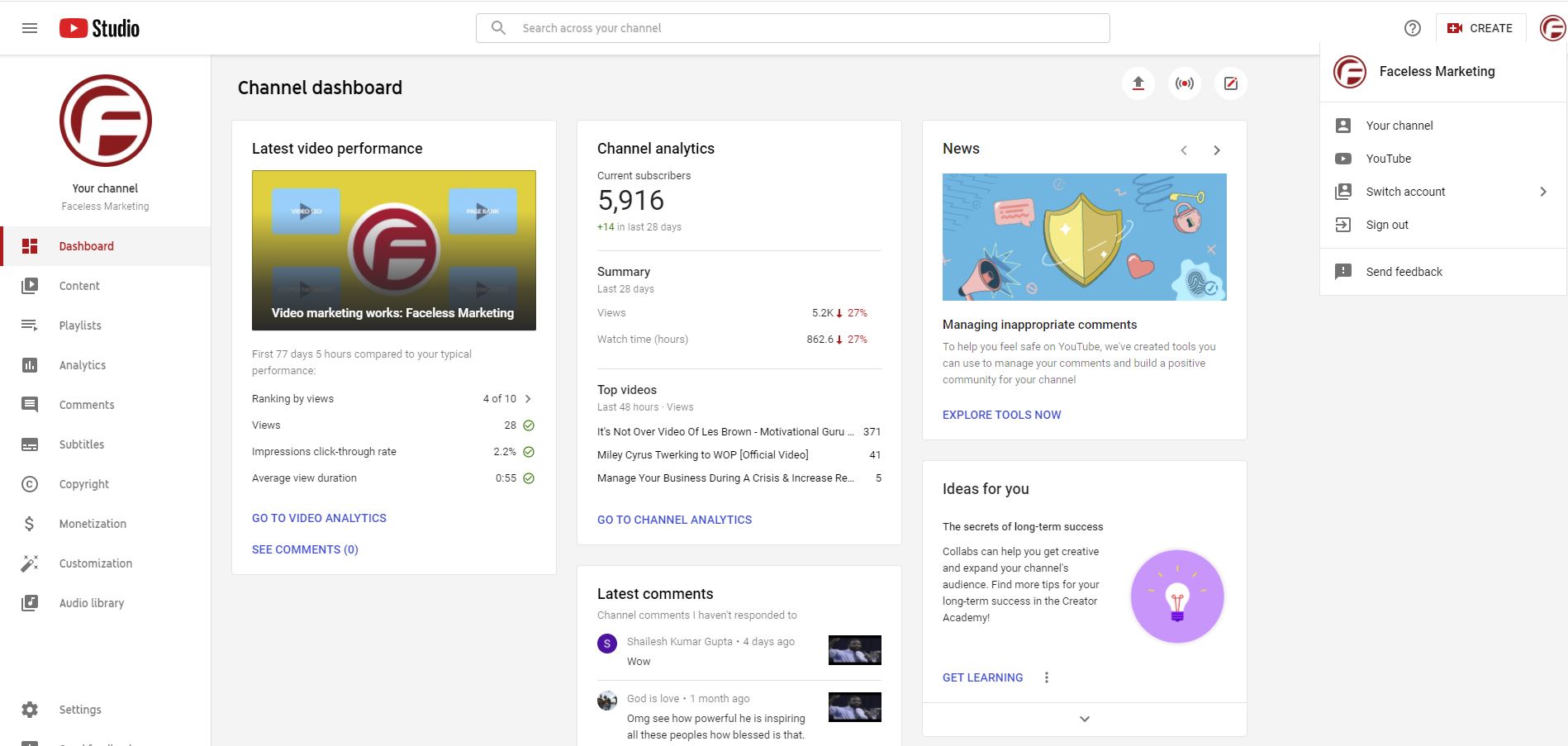
Click here to open lightbox
Manage Your YouTube Videos
In the YouTube Studio, you can manage all of your videos in the Content area. Here, you can do things like edit the visibility of your videos (private instead of public), see specific analytics or even delete your video permanently. If need to edit or delete a single YouTube video this is the area in the Youtube Studio where you can do that.
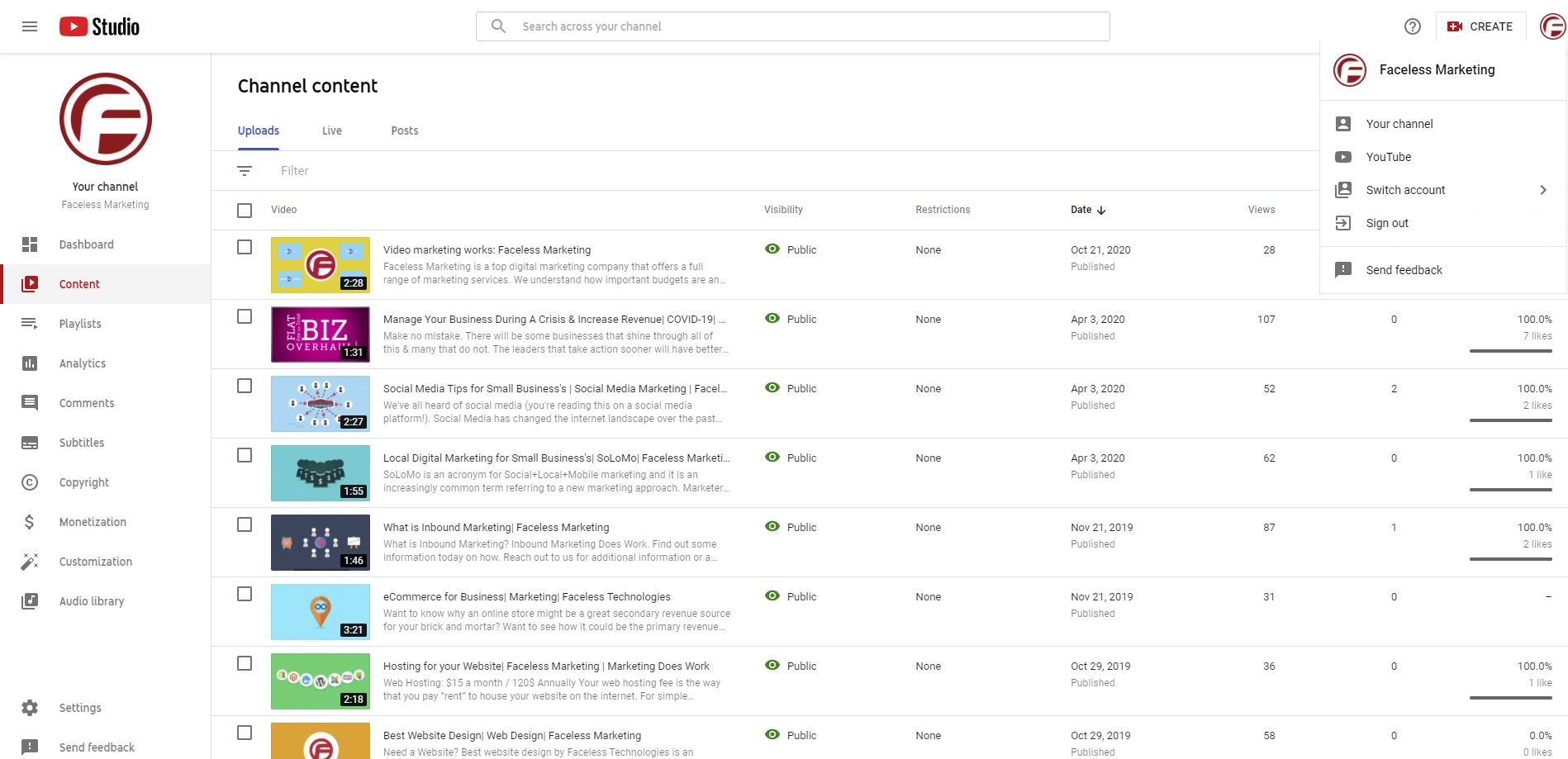
Click here to open lightbox
Switching YouTube Accounts
One of the best new YouTube Updates in 2021 is the ability to switch between accounts. If you own or manage a different YouTube channel, you can connect these two channels together under one Gmail address. Learn more about how you can do this in the YouTube Permissions and User Roles section.
YouTube Permissions and User Roles
Before we share how to add users to a YouTube channel, we need to discuss permissions and user roles. Those with owner access have full access to the YouTube channel and has the capability to change the permissions of other users.
YouTube has different levels of permissions that can be granted to a user. This can grant the user a lot of access or little access. You can choose what level of permissions to grant a user. For instance, if you want to grant them limited access to your channel, you can do so. There are five levels of user roles and permissions for a YouTube Channel.
Level 1: Manager
A Manager can add and remove others, and edit everything on the channel. The only action they CANNOT do is delete the channel.
Level 2: Editor
Editors can edit everything. However, they cannot add or remove others, delete videos, or the channel. They are also not allowed to enter intro contracts.
Level 3: Editor (Limited)
The Limited Editor role can edit everything. They cannot add or remove others, delete videos or the channel, enter into contracts or see revenue information.
Level 4: Viewer
Viewers can see everything on the back end of the YouTube channel. However, they cannot edit anything.
Level 5: Viewer(Limited)
The Limited Viewer role allows a user to see everything except revenue information.
How To Add Users To A YouTube channel
It is very easy to add a user to a YouTube channel. We have also created a step-by-step guide on how to add users to a YouTube Channel.
Step 1: On YouTube, sign in as the owner of the Brand Account. Select YouTube Studio.
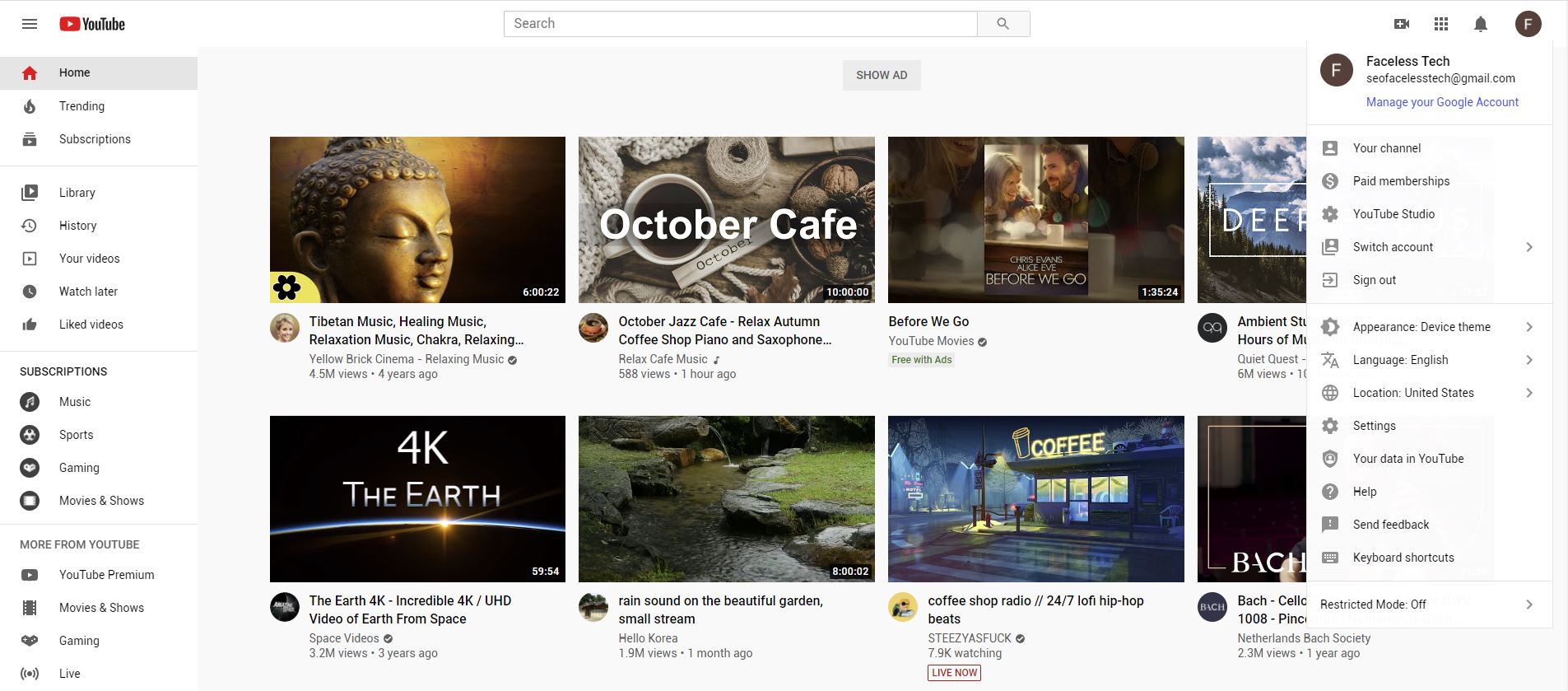
Click here to open lightbox
2: When you are in the YouTube Studio Dashboard, select account Settings on the bottom left.
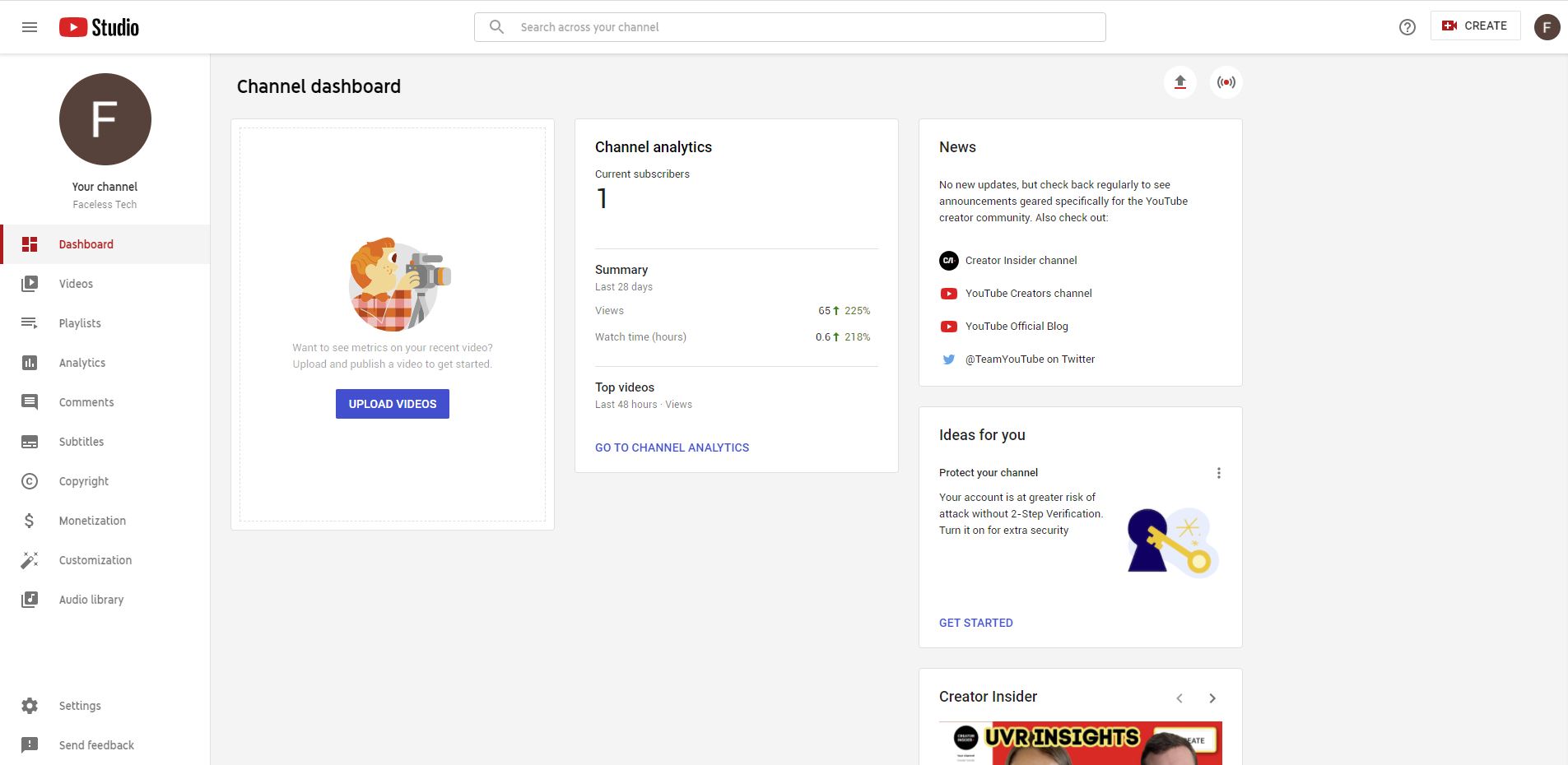
Click here to open lightbox
3: Under Settings, select Permissions.
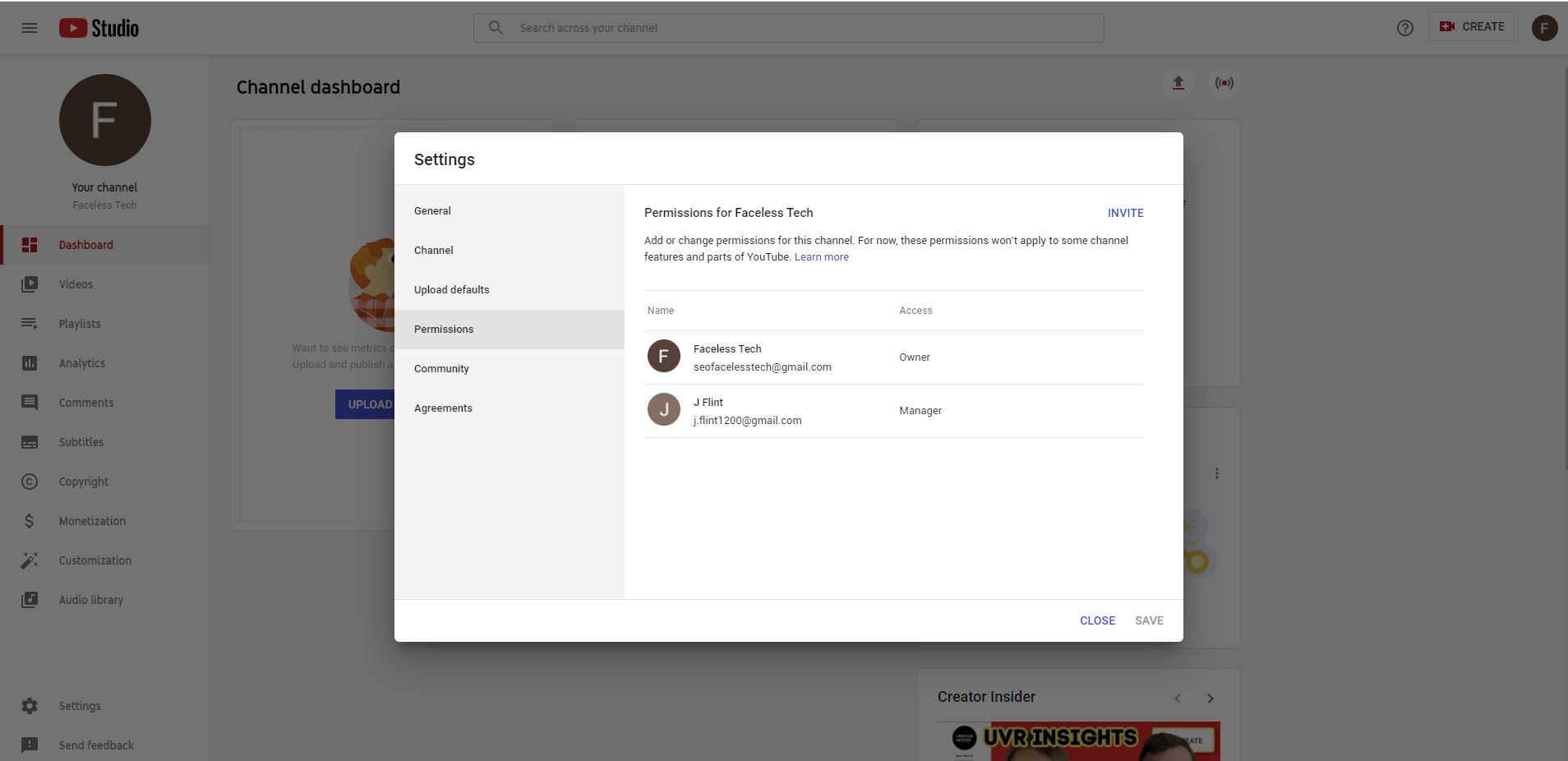
Click here to open lightbox
4: Under Permissions, Add or remove manager(s). Individuals are invited to become a user on a YouTube channel.
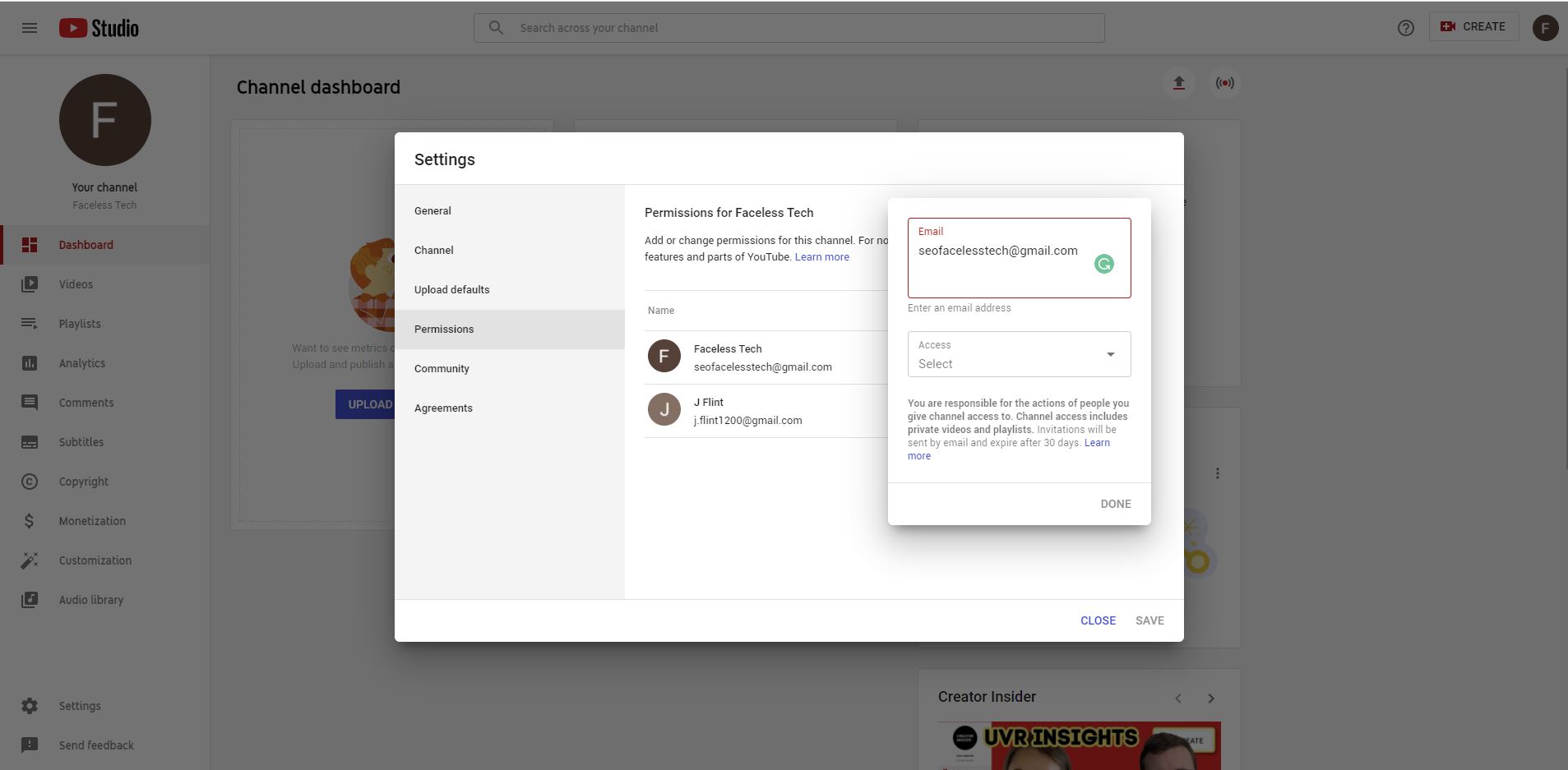
Click here to open lightbox
5: To invite new people, choose Invite new users and enter their email addresses. (You can add them with a Gmail address.) Let the individual know to check their email and make sure that they received the invitation.
NOTE: Users can only be added as a user with a Gmail address. This is the ONLY valid type of email address that can be used.
Is Your YouTube Channel Optimized?
Is your YouTube channel optimized for 2021? Stay up-to-date on the latest changes that could impact your own platform.
Launch Your Next Digital Marketing Campaign
Videos are going to be taking a front seat in 2021, and they are going to be a common component of every marketing strategy. We are also living in an age of microblogging and “short bites”. Viewers claim they retain 95% of a message when obtained via video content. Over 70% of viewers say YouTube makes them aware of new brands.
Faceless Marketing is the marketing firm you can depend on to give you the best results and greatest ROI. Reach out to Faceless Marketing for a consultation today. Get a FREE quote on any of our services from SEO to web design and printing. Call 1-800-357-1299 or Shoot us a Message Here.