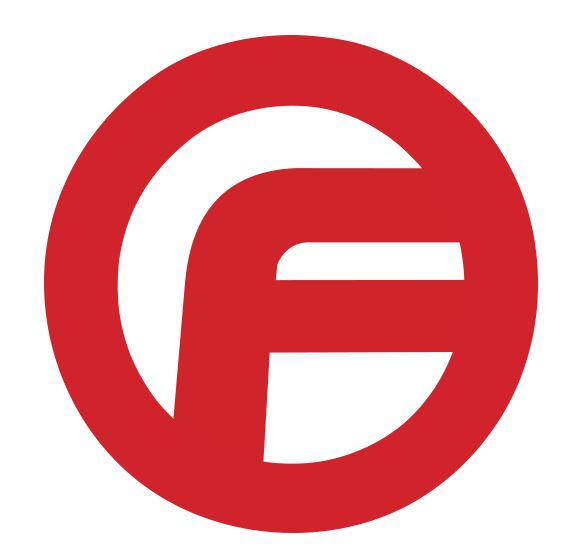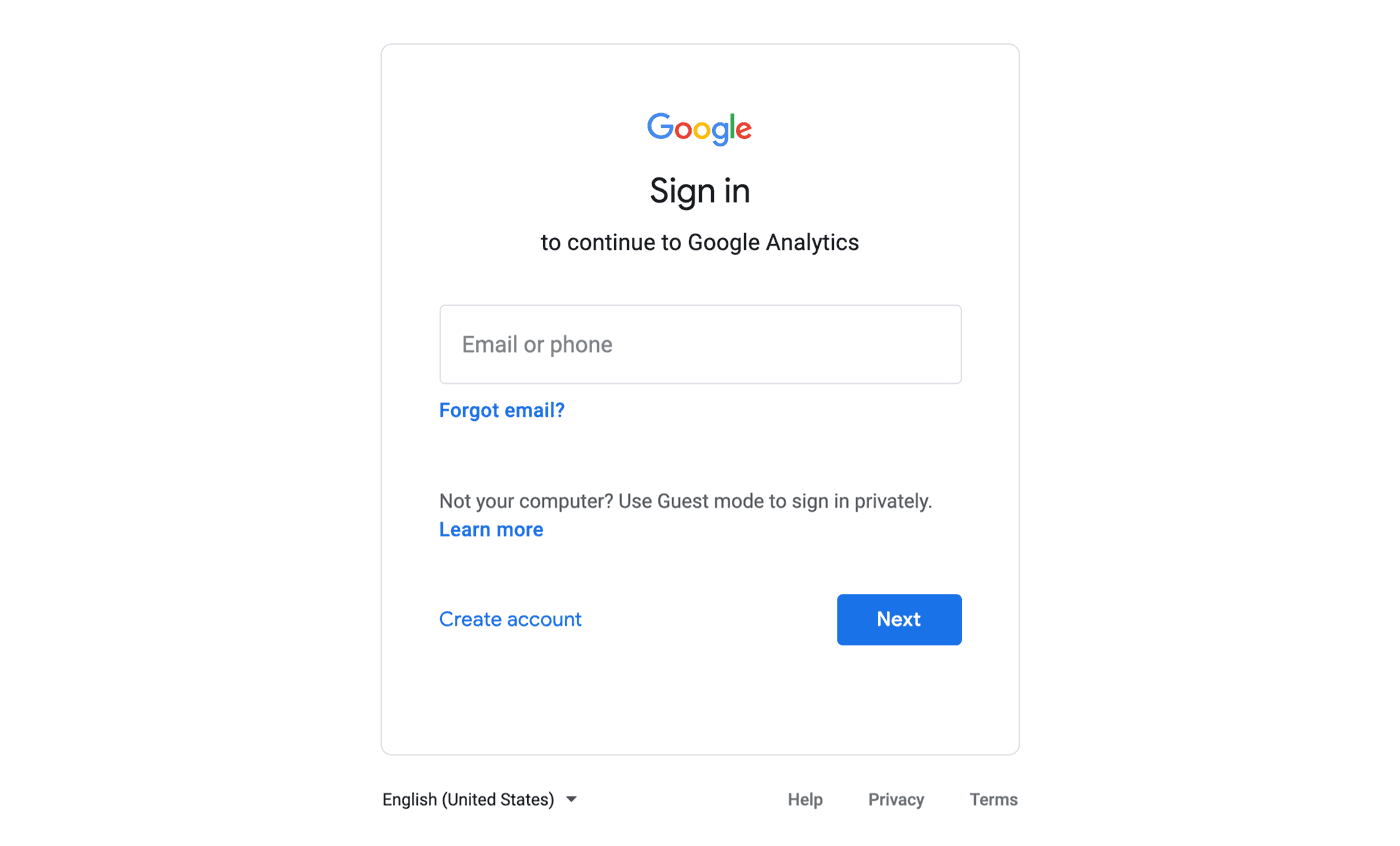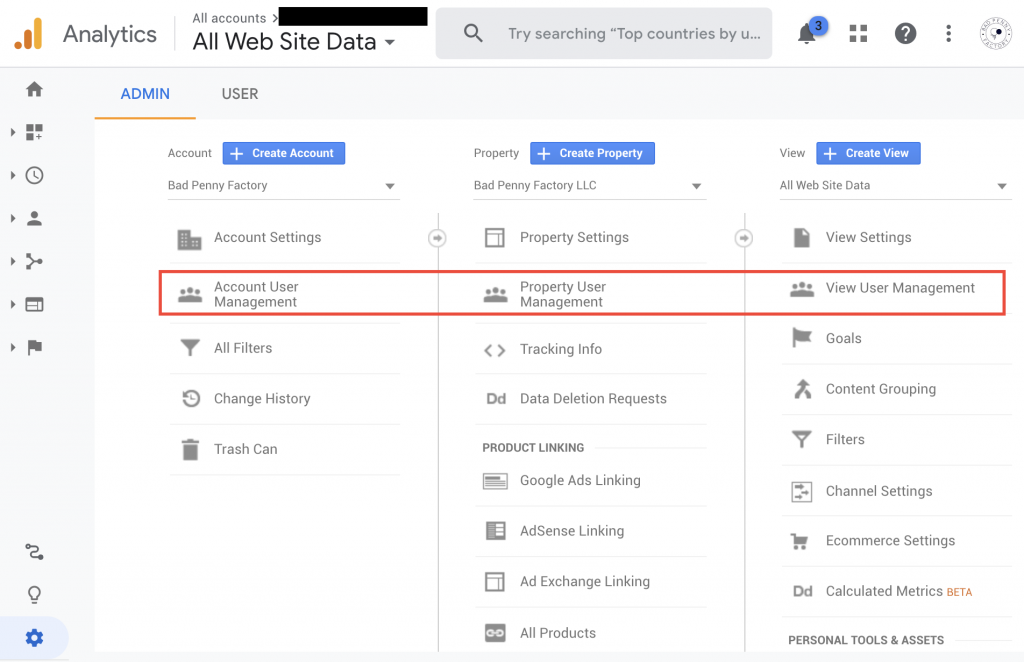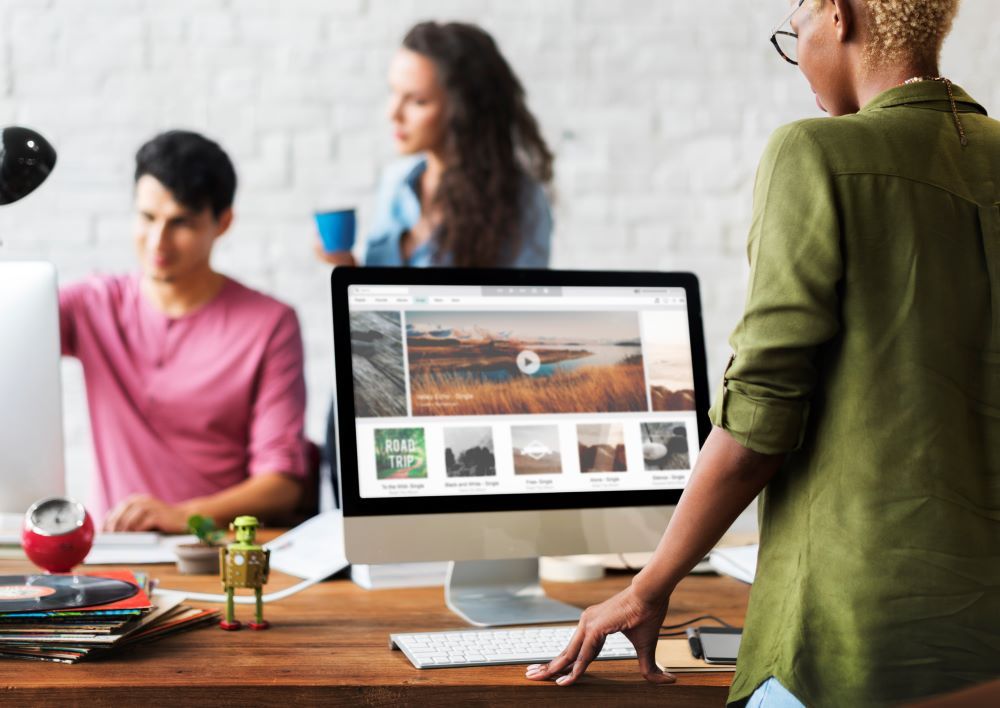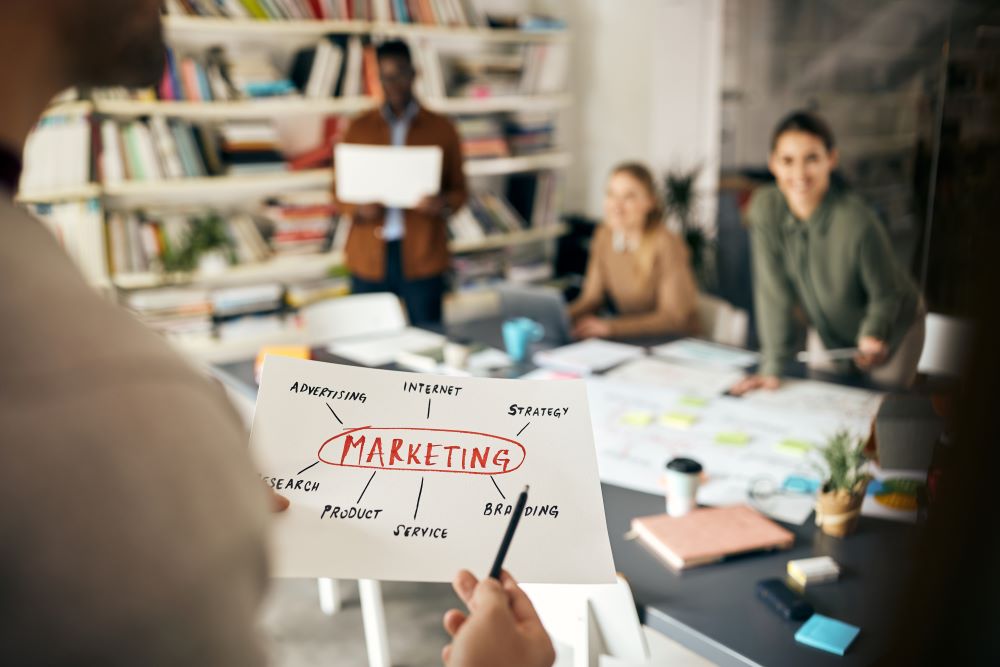How to add a Google Analytics User 2021
Over 29 million websites use Google Analytics to track website performance and measure conversions. The platform is an essential tool for digital marketers and business owners alike and is packed with tools and features to take advantage of in the new year. Continue reading to learn how you can add a Google Analytics user.
You can add as many users as you need
To add a new user to an account or property:
To add new users, log in to Google Analytics, click Admin, navigate to the account, preference, or view, click User Management, select Add Users, enter the user’s email address, click Notify New Users by Email, and choose which permissions you want the user to receive. Within a few minutes, the new user will receive a link to log in to the Google Analytics account, property, or view.
- Sign in to Google Analytics.
- Click Admin and navigate to the desired account or property.
- In the Account or Property column (depending upon where you want to add users), click User Management.
- In the Account permissions list, click +, then click Add users.
- Enter the email address for the user’s Google Account.
- Select Notify new users by email to send a message to the user.
- Select the permissions you want. Learn more about permissions.
- Click Add.
- Edit users
Edit your permissions
You can edit the permissions for any user at any level in an Analytics account. For example, if you have given a user Read permission for only a single property. You can subsequently also give the user Edit permission for only that property. Or you can give that user Edit permission at the account level. Thereby also giving Edit permission for every property in that account.
You can give a user more permissions as you move down the account hierarchy, but you cannot give a user less permission than you assigned at higher levels. For example, if you assign a user Edit permissions at the account level, then that user also has Edit permissions at the property level (and you cannot revoke those permissions at the property level). Conversely, you can assign a user Edit permissions at the property level but assign no permissions at either the account level.
Delete users
If you’d like to delete a user from your Google Analytics account, head back to Admin settings, click on the account you want to remove the user from, select User Management, use the search box at the top of the page to find the email of the user, click the username and add/remove permissions, and click Save.
To delete a user:
Sign in to Google Analytics.
- Click Admin and navigate to the desired account.
- In the Account or Property column, click User Management.
- Use the search box at the top of the list to find the user you want. Enter a full or partial address (e.g., tomreyes@gmail.com or tom Reyes).
- Select the check box for each user you want to delete, then click REMOVE.
Faceless Marketing
Faceless Marketing is a top digital marketing company that offers a full range of marketing services. We understand how important budgets are and how necessary it is to maintain consistency once a budget has been set in place. Overall, our team completes the planning in advance, shares our thoughts with you, and does what it takes to complete the project, on time & within budget.
Hire one of the best marketing companies in the United States today and join the list of our satisfied clients. Faceless Marketing is the marketing firm that you can depend on to give you the best results and greatest return on investment (ROI). Reach out to Faceless for some consultation. Get a FREE quote on any of our services from printing to web design and SEO. Call 1-800-357-1299 or Shoot us a Message Here.